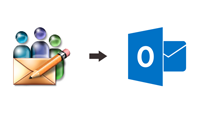
How to Export Eudora Mail to Outlook?
Nowadays, moving emails from one email client to another mail application is common process but still some of the users are finding the right way to understand how to export Eudora mail to Outlook application. So, through this article we will try to explain you a perfect method through which you can easily transfer Eudora mails into your MS Outlook account without any loss of data.
Why User Want to Switch into MS Outlook?
There are numerous reasons for which users want to manage their email activity on MS Outlook application. Some of the common reasons are mentioned below:
- MS Outlook provides advanced features to its users so that they can manage all emails without any issue.
- With this tool, users get more space for their Contacts, Calendars, Tasks, etc.
- It has a simple GUI (Graphical User Interface) through which any professional, as well as non-professional users, can easily understand its working procedure.
- Users can save the email data from MS Outlook in the PST file formats which can be used in various email applications.
Direct Method to Know How to Export Eudora Mail to Outlook
Step 1. Open your licensed MS Outlook application on your computer system.
Step 2. Click on the File tab which is located on the top menu bar of the software window. Here you can easily find the Import and Export option.
Step 3. By clicking on Import and Export option you will reach that window of the software which allows you to select Import Internet Mail and Address option and then Next button.
Step 4. Now, select Eudora (Pro and Light) 2.x, 3.x, 4.x, etc. then choose those Eudora files which you want to view in your MS Outlook application.
Step 5. You can also select Import Address Book if you want to do so and then click on the Next tab.
Step 6. At last, the Import Address Wizard will open, from this you need to select “Allow Duplicates to be Created”. After that, hit on the Finish button.
Through this method you can save your Eudora data into MS Outlook application, but it is noticed that sometimes through this method many files deleted in the process and becomes non-recoverable. So, it is advised to all users of Eudora application to take backup of all those items which you want to export through this method. To follow this procedure you need to have technical knowledge or professional assistance.
Manage Eudora MBOX Files into MS Outlook Application
If you want to understand how to export Eudora mail to Outlook application with MBOX files then you are required to follow the steps of MBOX to PST Converter tool.
#1. Download the MBOX to PST Converter tool and then install it by following installation steps.
#2. Now, from the primary menu click on the Select Files/Folder option. This option allows you to Select Files or Select Folder having many MBOX files.
#3. After the loading process of MBOX files into the software it will show you a complete list of selected items. Here you can deselect those items which you do not want to process.
#4. Now from the same menu bar click on the Saving Options from where you can select the Export to Outlook PST option.
#5. After that utilized the Saving Option section if required and then select that path where all converted files will be saved on your computer system.
#6. Hit on the Convert button and wait for the completion of the conversion process.
After this process you can view you converted files at the selected destination path. Now, you have to follow the final process through which you can upload all converted files into MS Outlook application.
Upload PST Format Files on MS Outlook Application
- Open the MS Outlook application and click on the File option and then select Open and Export section from where you need to choose Import/Export option.
- Choose Import From Another Program or File option and then hit on the Next option.
- Then select Outlook Data File (.pst) and the click on the Next button.
- Select the PST files from your computer system and then select Import Items into the Current Folder from the next window.
- At last click on the Finish button.
After completion of this procedure, you can view all your Eudora data into MS Outlook application along with all attachments and other data.
Conclusion
Through this article, you can easily understand how to export Eudora mail to Outlook application. If you want to try the MBOX to PST Converter then you can utilize this with its free edition. Through this edition you can perform this process with the first 25 MBOX files
Convert Eudora MBOX Files into PDF File Format
If you are looking for the process through which you can save Eudora MBOX files as PDF file format then you can try the MBOX to PDF Converter. This tool allows you to convert complete MBOX files into PDF file through a single processing way. You can process this all attachments and convert them into PDF file format.