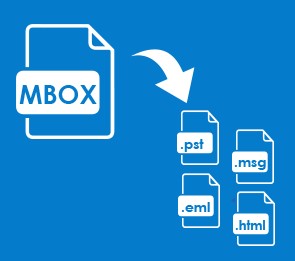
How to Transfer Gmail MBOX Files to Different File Formats?
Today, we are going to discuss the exact way to understand how to transfer Gmail MBOX data into the desired file formats like PDF, PST, MSG, EML, HTML, and other technical file formats. In this article, we will explore the advantages of the MBOX Converter software which is designed to resolve all related queries and save Gmail file format into various file formats.
Most of the users want to perform this kind of file conversion process to manage their email files into the easiest format structure. And many experts are suggested that the PDF file format is the best and most usable file format all over the world. Whereas, some users of MBOX files based email application try to change the format of such files into file formats other than PDF file format so that they can move their email data into another email client.
So, to perform the process in these conditions the automated software is the best choice as through a single tool you can save your Gmail mail data into the required file format without any loss issues. Now, let’s start the procedure of this tool to understand the steps of the tool.
Procedure to Perform Gmail MBOX Files Transfer into Different Format of Files
Step 1. First, you need to download the tool that is the MBOX Converter software and then follow the further process to install it in a proper way to open and start the software.
Step 2. Now, on the screen of the tool, you can easily find the Select Files/Folder option which is appeared on the top menu section. Through this option you can whether choosing the required Gmail MBOX files or select that folder which contains numerous Gmail files into it.
Step 3. After that, to understand how to transfer Gmail MBOX files into the required file format you need to utilize the Saving Options which allows you to select that format of files in which you want to store your Gmail mail files. It provides MSG, EML, EMLX, TXT, HTML, DOC, RTF, PDF, MHT, XPS, and so on.
Step 4. Then, the tool shows you a screen from where you are required to opt that path of the computer system in which all converted Gmail files will be saved. And then click on the Convert tab to start the process.
In this way, you can understand how to transfer Gmail MBOX database into through the help of this advanced software. These steps can be followed by both professional and non-professional users as these are simple to understand and follow this complete procedure step by step. This tool retains the structural elements of all selected Gmail MBOX files so that all users can view their converted files without any issue.
Conclusion
In this discussion, we have discussed the processing of the advanced and best automated tool to know how to transfer Gmail MBOX files into various file formats along with each and every detail of selected Gmail files. This can perform the process to from Gmail MBOX to PDF, MSG, EML, PST, and other file formats.
You can get more clarification of the software through the utilization of the free edition of the tool which has the ability to show you this procedure with the first 25 Gmail MBOX files. As the whole procedure can be performed through the use of the licensed edition of the tool.
Transfer MBOX Files of Thunderbird Account
If you have Thunderbird MBOX files then you can utilize the Thunderbird Converter software to save such kind of MBOX files into other file formats like PST, PDF, MSG, etc. This tool can be downloaded and used on any Windows Operating System including Windows 10, Windows 8, Windows 7, and so on. You can utilize this tool without any technical knowledge to perform this process.