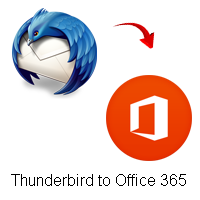
Convert and Access Thunderbird to Office 365 Cloud – A Quick Solution
Mozilla Thunderbird application is a cross-platform news client, email client, chat client, and RSS which is launched by the Mozilla Foundation. It has XUL interface language and free to download for all of us. This application stores data into MBOX file format, the MBOX format a large number of emails in a single file. This format of the file is created for the Unix systems, but now this format is supported by many other email applications like Mozilla Thunderbird, Apple Mail, Gmail, and other 18 applications.

With the increase in the use of email clients, most of the users want to perform the process through which they can get Thunderbird access to Office 365 cloud application. So, I will disclose the complete procedure of the MBOX to Office 365 tool through which you can process complete Thunderbird data and save them into Office 365 account along with all attached items and other non-text details of the files.
How to Import Thunderbird Mail into Office 365 with a Manual Approach?
#1. Open the Mozilla Thunderbird application on a Windows PC.
#2. Then, opt those emails that transfer from the Thunderbird to Office 365 account.
#3. Right-click on them and go with the ‘Forward as Attachment’ option.
#4. This action allows you reach to a new email window in which selected data will be added as EML attachments.
#5. Enter the Office 365 account details to perform Thunderbird access to Office 365 application.
#6. Hit on the Send button.
#7. Now, view all transferred Thunderbird MBOX files into Office 365 account.
After these steps, you need to verify the transfer process by logging into the account of the O365 application and then, open each email one by one with a browser in EML format.
Limitations of This Thunderbird to O365 Transfer Process
Move Limited Emails from Thunderbird to Office 365: The process to transfer Thunderbird emails to O365 is not relevant to move the complete Thunderbird email folder containing bulk emails. Through this process, any user can export the limited number of email files.
Time-Consuming Procedure: Convert Thunderbird emails to Office 365 with large attached files that may take a lot of time.
Data Integrity Compromised: During this process, the structure of files may be compromised and removed or changed from selected Thunderbird data.
Thunderbird to Office 365 – Step by Step Procedure
Step 1. Download the MBOX Converter tool on the Windows OS and Open it after the completion of the installation process.
Step 2. From the top menu, click on the Select Files/Folder option. Go with the Add Files option through which you can select only required Thunderbird MBOX files. If you want to process a complete Thunderbird MBXO database, then opt for the Add Folder option which allows you to select that folder that contains many MBOX files.
Step 3. Now, from the Saving Options section, you are required to select the Office 365 application as your destination application. Enter the required details of the Office 365 account so that the application can transfer selected MBOX files into the entered account.
Step 4. Click on the Convert button and then wait for the completion message.
After the completion of this process, you can view all MBOX data into your Office 365 account without any change in the structure of files so that all users can easily understand the transferred files including non-professional users. The tool can perform this procedure on any Windows OS including Windows 10, Windows 8.1, Windows 8, Windows 7, Windows XP, Windows Vista, and all other Windows OS.
Conclusion
Thunderbird creates an MBOX file for storing Thunderbird data, which can transfer directly into the Office 365 account through the utilization of the automated software. With the working of this software, any users (professional and non-professional) users can easily transfer their data. This utility is the perfect way to move Thunderbird to Office 365 applications with bulk Thunderbird MBOX files. With the help of the free edition of the software, you can operate this tool and understand the working ability to perform Thunderbird migration to Office 365 process. Through this edition, you can perform the same process with the first 25 MBOX format files.
Migrate Thunderbird MBOX Files into Other Applications There are many circumstances when users of Thunderbird application want to save data from Thunderbird to various applications like Outlook.com, Exchange Server, Hosted Exchange Server, G Suite, IMAP, Amazon Work email, etc. So through the utilization of the MBOX Converter tool, you can easily perform this process as it can transfer the complete database through a single way of the migration process.