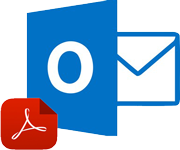
How Do I Convert Multiple Messages to PDF from Outlook Proficiently?
Despite OST and PST, Microsoft Outlook gives one more file format within it i.e. MSG file. This file includes all data of a single Outlook email. The file is created by dragging and dropping it on any location on the system. It is not simple to open .msg file on various OS because of compatibility problems. So, in this post, we are offering solutions on how do I convert multiple messages to PDF from Outlook MSG file. It will make Outlook email files easy to get on multiple platforms, even on android and smart-phones. To convert MSG file as PDF format, there are a number of methods available in this blog post.
Requirement to Convert MSG Email Messages to PDF Format
There are a number of situations because of which a user wants to solve how to convert multiple Outlook messages to PDF Adobe document. This PDF file is easy to get opened on multiple electronic devices like – tablets, smart-phones, laptops, and many more. A few of the situations that arise need to convert messages to PDF from Outlook are mentioned below:
Outlook MSG file is not safe and secure and it can be changed by any user. Alternatively, PDF file is known as Portable Document Format, which is independent from the platform and easily accessible on any application or any operating system. A PDF document file gives security to their users that assured that all the data is in a safe way.
Most of the time, a user needs to backup their crucial MSG files. So, if any issue happens, one might not lose his data and access them everywhere and every time. Therefore, it is better to export multiple messages of MSG files to PDF document files.
PDF file keeps the data integrity as same as the formatting of the actual email messages. So, it becomes very easy to access the same email formatting in this file format.
Manual Solutions to Convert Multiple MSG Messages to PDF
There are the following methods to solve the “how do I convert multiple messages to PDF from Outlook” query. These are described below:
Method 1. Export MSG File to Adobe PDF Format
- Open Microsoft Outlook and choose the email message that you want to move into PDF.
- Hit on the File >> choose Save As option.
- Now, a new window will show in which you need to select the HTML option from Save Type As menu and save the file at required location.
- Now, browse the file location and right-click on that file to choose Open with >> MS Word.
- After that, go to the File and select Save As option.
- Choose File Type as PDF from the available listed options. Then, MSG file will be exported to PDF file format.
Method 2. Print Outlook Messages
- Open MS Outlook email app and select email message that you want to save as PDF format.
- Now press Ctrl + P key and then it will show a print dialogue window on the screen.
- Select Adobe PDF as the printer and choose the Print option.
- Now, the migration process will start. If you want to move your attachments too, then choose the Print Options >> Print Attached Files >> and press Print. By doing this, attachment will be saved in separate PDF files.

Method 3. Use of Add-in Microsoft Outlook
- Open Adobe PDF tab in Microsoft Outlook and select Setup Automatic Archival as the option.
- Hit on the Add button and choose the email folder that you need to export to Adobe PDF.
- Choose Run Archival Now.
- Now the conversion gets started.
- In order to include your attachments for migration, Hit on the Settings and choose Include All Attachments.
Drawbacks of Manual Techniques:
There are some limitations to convert multiple messages to PDF from Outlook manually, because of which they are not considered as an efficient and effective solution. These approaches are as described:
- It can only be helpful for converting a few MSG email messages to PDF format. When, we have various MSG files to convert to PDF, then the manual technique fails.
- In this method, many steps are included. So, this method is very time-consuming and a lengthy process.
- It is useful only for technical users. It is difficult and problematic to use for non-technical users.
Automated Solution to Convert Multiple Messages to PDF from Outlook MSG
There is another way through which you can successfully and effectively resolve “how do I convert multiple messages to PDF” i.e. PCVARE MSG to PDF Converter. According to technical experts, it is the most proficient tool to convert bulk MSG files in a PDF file format with attachments. This software can also convert email attachments as PDF format without any alteration and changes. It keeps the whole email formatting in an exact way and retains all the MSG emails and its attachments in a precise way after finishing the conversion process.
The Final Verdict
MSG files are considered as unsafe and insecure because they can be easily altered or modified without the owner’s consent. Users can export multiple Outlook messages to PDF either for backup purposes or any other requirement. There are main 2 methods to achieve this Outlook messages to Adobe PDF conversion. The manual method is only suitable when it is about a few MSG emails.