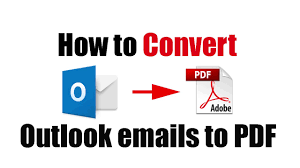
How to Convert Many Outlook Emails to PDF with Attachments
Batch Convert Multiple Outlook Emails to Adobe PDF Document with Attachments in One Time Process
Nowadays, moving emails from one file format to another is very common and many users are daily searching one of the common queries that are how to convert many Outlook emails to PDF format. So, here in this post, we are providing the solution for users who are looking for a technique to easily convert their multiple Outlook emails to Adobe document format along with attachments.
In this digital era, users want to keep their crucial email in a well-secured and password-protected file format like PDF (Portable Document Format). Therefore, because of keeping emails in a secure way, users switch their emails from Outlook PST to PDF format including attachments. Now, first, let us know some reasons why users need to convert Outlook PST files to PDF format.
Need to Convert PST Files from Outlook to PDF Format
- * Outlook PST files are at risk of damage or corruption once the maximum size limit reaches, while PDF document files do not have such a limitation.
- * PST files on your system hard drive will take a lot of space and storage. Alternatively, a PDF document file takes much less disk storage and space, making it very squashed in size.
- * PST file is a platform-dependent file whereas PDF is the platform-independent file that can be easily accessed on any machine and device without any problem.
Manual Solutions to Convert PST to PDF Document File
PST files from one PC to another PC can be moved if anyone needs to access PST files data. Otherwise, Outlook PST file can be exported into PDF format by following the below-mentioned steps:
Method 1.
- Firstly, Open Microsoft Outlook
- From the menu bar, go to the File Menu and choose Save As
- Now a pop-up window will open next, select the file type as a preference and press HTML set-up.
- Search and choose the location to save the HTML file and click on the Save.
- After that open saved HTML file >> then right click on it, and >> open with MS Word.
- Next, start MS word and choose the File >> Save As >> select File Type as PDF file.
- After saving the file, open PDF file.
Method 2.
Move Outlook emails to PDF can be achieved in Outlook 2010 and above versions, it can be performed in just a few steps are as follows:
- Firstly, download Adobe Acrobat Reader
- Open Outlook and hit on the Adobe PDF from the menu bar. Now the four tabs will show in the sub-menu. To convert many Outlook emails to PDF use the first two tabs:
Selected Messages option:
- * This option will convert email messages into PDF.
- * Then right-click on message >> press “Convert to Adobe PDF” option, then for saving the Output PDF file, enter the name and click on the Save button. After that the email will be saved in a PDF format with its attachments.
Selected Folder option:
- * It will export the folder of messages to Adobe PDF.
- * Initially, take a folder and save all the emails in it. Then press the “Convert Selected Folders” tab, select that folder including all the messages and then the process of migration will start.
- * Wait till the process finishes. After completion, now view the exported Outlook emails in Adobe Acrobat as PDF file format. And all the attachments will be display as hyperlinks.
Drawbacks of Manual Solutions:
- – It is a very time-taking and lengthy process.
- – It is helpful only for professional users.
- – The output results are not appropriate.
- – It is not suitable for bulk conversion.
- – It has a high risk of data loss during the process.
Alternate Method to Convert Many Outlook Emails to PDF
If you have a lot of Outlook emails to be converted into PDF for at, then the manual method will take more time. In such conditions, the alternate solution – Outlook File Migration is the best method to convert many Outlook emails to PDF in a single process. It is an Outlook emails conversion tool that allows both single Outlook email and bulk Outlook emails conversion to PDF format at once along with all the attachments in the same way without any changes. Every technical and non-technical user can easily use this tool on all latest and earlier Windows Operating Systems including Windows 10, 8.1, 8, 7, XP, Vista, etc. It can convert both configured Outlook profile data and separated saved Outlook emails into PDF document format having no one issue. The Outlook Converter software is well-suitable to convert emails from any Outlook edition including Outlook 2019, 2016, 2013, 2010, etc. to PDF file format.
The Final Verdict
Conversion from PST to PDF is necessary for making data secure. We have discussed all manuals and the alternate solutions in this guide. We hope that you will understand it completely and can successfully convert many Outlook emails to PDF document without any error.