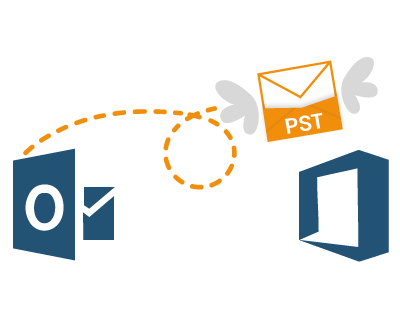
How to Copy PST File in Outlook 365 Manually
Lots of users may have requirement to copy PDF file in Outlook 365. So, we created this blog to help users for knowing how to import PDF file in Outlook 365 So read this blog till the end and get complete information to perform PST file in Office 365.
As we all know that MS Outlook is a mail client that has lots of inbuilt functions. Still, lots of users have need to switch Outlook data to other platform as per their requirement or condition. On the other side, today lots of advanced webmail applications are also available which provides lots of advanced functions. Like Office 365 that is the most demanding webmail of Microsoft among users & organizations. Firstly, we will know about the PST & Office 365.
Overview of PST & Outlook 365
PST is the Outlook data file extension that stores all data (mails, contacts, calendar, notes, journals, task, etc.) It allows users to handle multiple account items configured to MS Outlook for every user by a private Outlook data file. PST stands Personal Storage Table, so if users want to switch all Outlook data then they will have to transfer PST file in other webmail or platform as they needed.
Basically, Outlook 365 is a business subscription webmail program and has all advanced functionalities to move Outlook PST to Office 365. O365 is similar to Microsoft Outlook and therefore popularly referred to as Outlook Web Access. Any new data items can be saved to your database in Outlook 365 & it can be handled by internet connectivity.
How to Import PST File in Outlook 365 Webmail Manually
Archiving PST File is the way for getting the old at another place, but it is not a process of moving the files. Auto-archive function of MS Outlook can do the same process to move (not for copy) your older data as well but when you don’t have an archive PST file or a backup of PST file. Archive PST file is simply used by any mail client then firstly you have to locate the PST archive folder.
- Locate Mail Archive Mailbox
If you are not assured whether the mail is saved in archive files or not, you will need to open MS Outlook and check the folder inventory on the left.
- Firstly, ensure that Home menu must be selected for Outlook 2010, 2013 & 2016.
- If Outlook edition uses an archive file stored locally, it is listed under the other mailbox entries (Inbox, Drafts, Sent Items, Received Items, etc) & started with a triangle icon.
- If you need to ensure a listing on local system is PST file, click the name to highlight it.
- After that, right-click on the secondary menu to bring up.
- If data file properties are scheduled as an option, then PST file is the file which you selected.
2. Import PST file in Outlook 365 Online Archive
- Open & generate an administrator account in Outlook 365.
- Login to Outlook 365 as other & add Outlook Profile into it.
- Once you are properly logged in as another user, you can see & add folders for other users as well.
- Click File Menu >> Import & Export option and click on Next button.
- To save PST file, pick Outlook data file PST and click on Next & select button.
- Under options, users can see three sub-options just below the browser tab, choose Do not import duplicates option.
- Click on Next to provide right password & click on OK button (If you have encrypted PST file with password.)
- If the PST file is not locked, a pop-up box displays there; click on Next to choose the directory from which to import file. Now you can import the mailbox of Inbox or any Outlook mailbox.
- Find the box to include sub-mailbox after selected the file for importing.
- You get two options – Import items into the current mailbox & import items to the folder & sub-folders then choose the mailbox to import items to the save mailbox in it.
- After completing the above mentioned steps, click on Finish button to complete the process.
Drawbacks of the Manual Process
- * It is very lengthy process so takes lots of users’ time.
- * It is very technical so required technical skills to follow it.
- * Sometimes, it fails and doesn’t provide exact result after completion of the process.
- * If missed any step by mistake then possibility that your database may lose.
- * Not suitable in every conditions.
How to Copy PST File in Outlook 365 with Automated Solution
If you don’t want to go with the above explained manual method and need an urgent solution then you can try PCVARE Outlook Converter that has all advanced & beneficial functions to directly save configured Outlook data to Office 365. It is simple to handle so anyone can handle it without any technical skills. It provides “I am admin” option that helps to save Outlook data to other user account of Office 365 admin account. It also supports “Change Language” option which can change language from Outlook to O365 in provided 7 languages – French, German, Spanish, Italy, etc.
For your help, you can download & save 25 emails from Outlook & PST file to Outlook 365 at free of cost so that you can also understand & check all working process to ensure its efficiency. Now you are capable to know how to Import PST file to Office 365 manually alternatively.